Analyze Network traffic using TCPDump
Skills Learned: Wireshark, TCPdump, VisualStudio
8/26/20233 min read


Useful Commands:
Sudo TCPdump - Using sudo dump on Terminal to capture packets
Sudo TCPdump c-10 (will capture 10 packets) - Adding # sign to this will add packet numbers - Adding #A will show packet contents
Man TCPdump -- Pulls up the manual
#tttt -- Human readable time format
-D -- Shows the available network interfaces
-G -- Capture file for a certain amount of seconds
-c -- captures packets
-C -- specify max dump file size
-w -- write to pcap file
Ctrl C -- Stops TCPdump
Capturing a Specific packet from a network
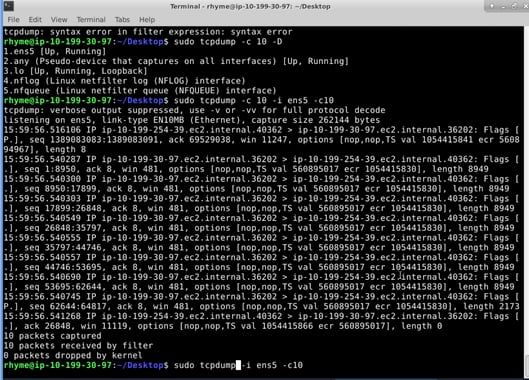
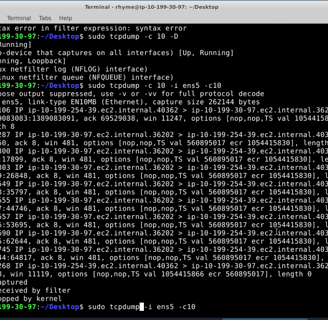
Command tcpdump -i ens5 -c 10 -> Will capture the contents of the ens5 network
Capturing packet from specific domain:
I ran the command: sudo tcpdump -#tttt -c 10 port 443 and host skyroute66.com
Breakdown:
#tttt -- Time and date format (the # adds line numbers)
-c 10 -- Capture 10 packets
Port 443 -- Capture HTTPS traffic
Host -- Specific where we want to capture traffic from
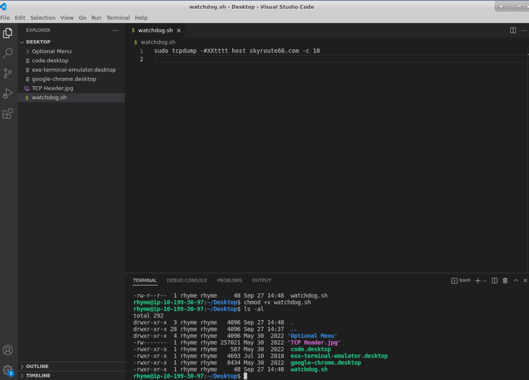
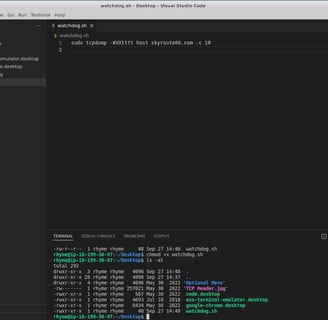
Capturing a Shell Script
I created a shell script in visual studio : sudo tcpdump -#XXtttt host skyroute66.com -c 10
Breakdown:
#tttt
-c 10 -- Capture 10 packets
Host -- Specific where we want to capture traffic from
Created and read dump files
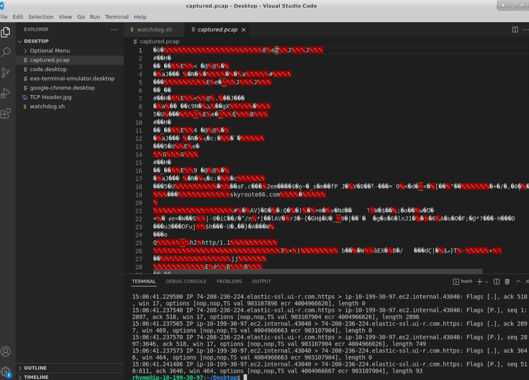
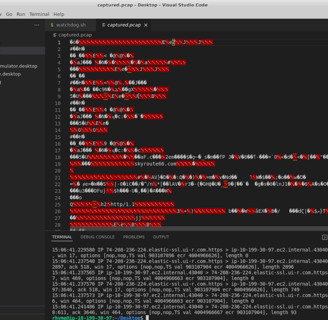
I changed the script to write to a pcap file (sudo tcpdump -#tttt host skyroute66.com -w captured.pcap -c 10) -- this file will be used to store captured packet information
- Format is messy in this pcap file -- can utilize wireshark to read this information more clearly
Create sequence of dump files with size and time limits
Changed my original script to capture based on time rather than packet amount
- Original : sudo tcpdump -#tttt host skyroute66.com -w captured.pcap -c 10
- Time-based: sudo tcpdump #XXtttt host skyroute66.com -w captured.pcap -G 15
-G 15, captures 15 seconds of network traffic
Getting rid of -c will get rid of actual packet capture
How to fix and specify both packet amount and time amount?
sudo tcpdump #xxtttt host skyroute66.com -w captured.pcap -c 1 -G 15
Will capture 1 packet, reset after 15 second
File size: sudo tcpdump #XXtttt host skyroute66.com -w captured.pcap -C 1 -G 600
-C -- will capture based on file size
In this scenario we are capturing network traffic for when the pcap file reaches 1 Million bytes or 600 seconds
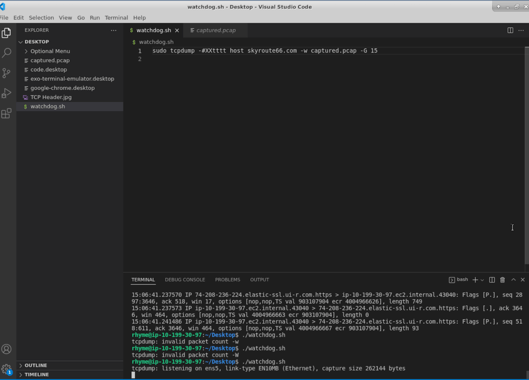
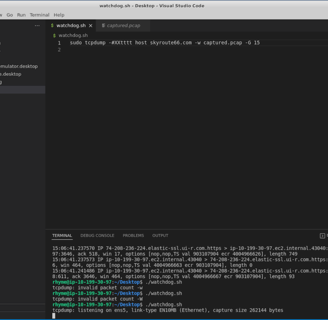
Advanced Expressions for more filtering options
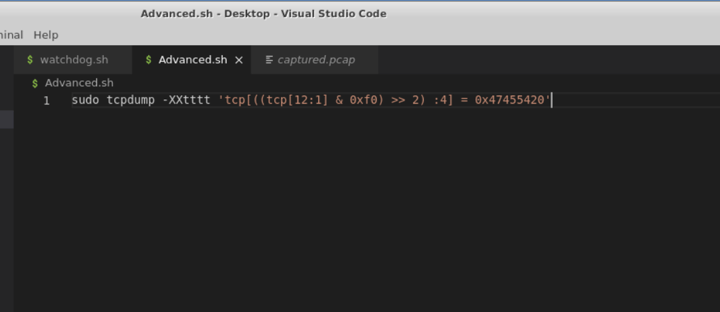
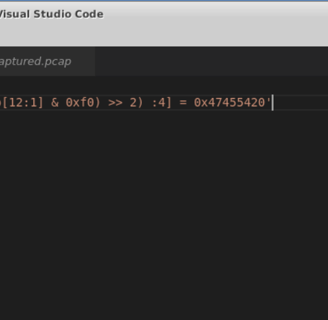
Advanced script: sudo tcpdump -XXtttt 'tcp[((tcp[12:1] & 0xf0) : 4] = 0x47455420' -w advanced.pcap
ran this script and tried to analyze api call of: www.datausa.io.api/data?drilldowns=Nation&measures=population
This advanced script is capturing GET traffic
